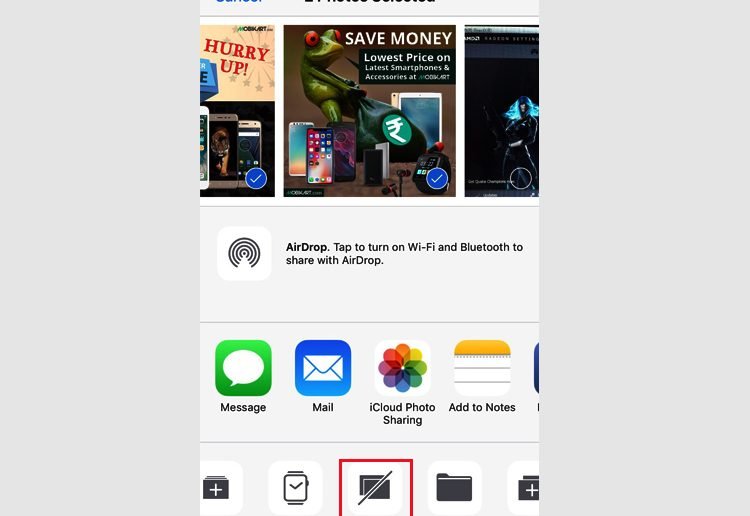While most of the iPhone and iPad users have already running iOS 11 on their devices, very few of them have actually utilised most of the new features. We have previously covered 5 hidden features of iOS 11 . Now, we bring you the most useful iOS 11 tips and tricks which will allow you to unlock new possibilities.
Hide photos
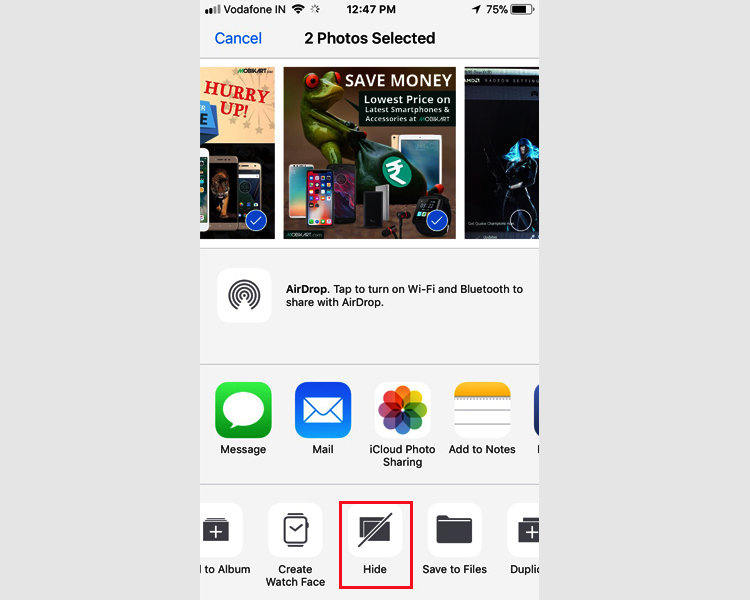
You can now hide your private photos from been appearing in the Library. With iOS 11 update, there is an option to hide the select photos and move them to the hidden album. All you need to do is to find the photos you want to hide in the Albums of your Apple iPhones and iPads. Select them and click on Hide tab. Now, the selected images will never appear in the Camera roll unless you Unhide them from the hidden album.
Siri Translation
This new feature will allow you to use SIRI as your personal translator. Currently, the virtual assistant is competent to translate speech from English to Spanish, Italian, French, and Chinese. It’s worth mentioning that this feature doesn’t work with Indian English accent as of now.
Video Autoplay toggle
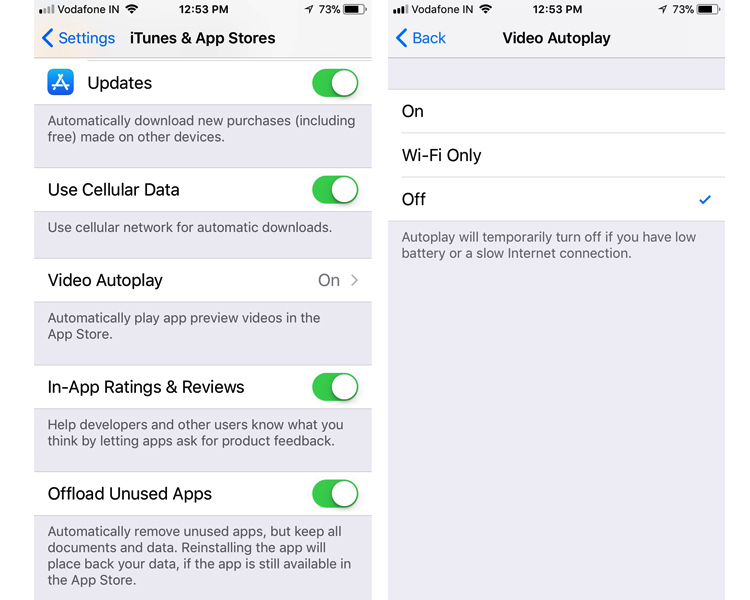
The video autoplay feature might be useful for some users, while others find it internet data consuming. You can turn off this feature by navigating to iTunes & App Stores>Video Autoplay and then turn off the feature.
Do Not Disturb while driving
The Do not disturb while driving feature on iOS 11 will silent the notifications so that you can concentrate on driving. It automatically identifies that you are behind the wheels. The feature uses the phone’s accelerometer or it observes the Bluetooth connection with Car’s Bluetooth system.
Customise shortcuts to the Control Centre
One of the most significant changes one can notice in iOS 11 is the refreshed Control Centre. The users can access various functions by swiping up from the bottom of the screen. Moreover, there is an option to customise the Control Centre.
Go to Settings>Control Center>Customize Controls. Choose your favourite shortcuts and use them directly from Control Centre.
Create PDF in Safari browser
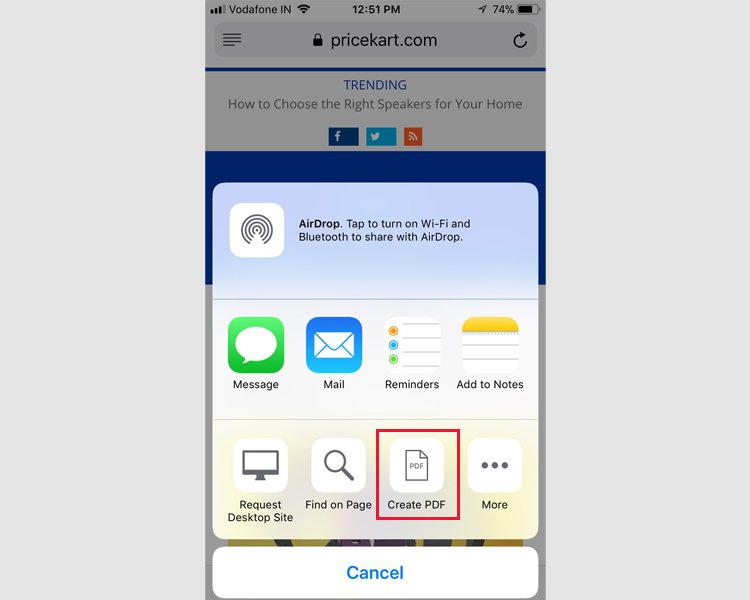
This one of the most useful features in our list of iOS 11 tips and tricks. If you like a website or a document and want to save that offline, you can do that by saving them as a PDF. The Safari browser in iOS 11 allows us to save the web pages and online documents as a PDF.
Below the rows of apps, you will notice a list of actions. Navigate to Create PDF tab and it will ask you to save the content as a PDF file.