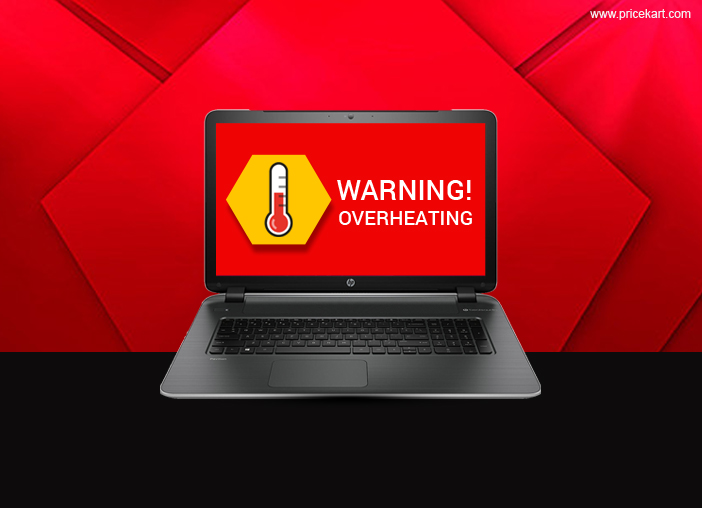Laptops have undergone an unbelievable development in the past few years. The steep performance boost was eased by chips which accelerated the laptop’s processing power. The hardware components are offered in slimmer cases, the processor numbers have multiplied, and the advanced graphics cards drove higher resolutions on larger screens. However, these developments added a pitfall in laptops: heat.
The laptop overheating problem is very common and if ignored, it can cause serious hardware failures and may lead to permanent damages. No matter whether you have the trending laptop or the budget laptop, a heating problem arises often. Here I will share the different ways which can prevent or fix the laptop overheating problem to improve the functionality and performance of your laptop.
Before we begin, let’s find out what’s causing the heat?
-
Fans and Heat Vents
If the overheating problem occurs on your laptop very often, then the sole reason for the cause is insufficient cooling. If you are surrounded by a dusty environment, the dust particles get deposited on the inner parts and the vents of your device. This dust bloats the air and heat circulation system. If dust is not the issue, then the fans might have damaged or become non-functional.
-
Old laptop batteries
You might get surprised, but the old laptop batteries can make you laptop overheat in a larger extent. Constant laptop usage on AC power can damage the health of your laptop batteries. Also, manufacturing defect or other issues can make the batteries weaker. An old or malfunctioned laptop battery emits heat.
-
User activities
The laptops are meant to be used on a flat or airy surface. As the name suggests the best position to place your laptop is on your lap. But, many times we place the notebook on the desk, bed and other places where the air vents get blocked which are essential for right air circulation.
Cool It Down…
So now you know why your laptop is overheating, next step is to fix these issues.
-
Clean the Dust
The dust settled on laptop parts is the major contributor to overheating. Once in a while, the vents and fans should be cleaned to ensure the smooth air circulation. Refer the laptop manual to open the fan enclosure and perform cleaning. In case you have a netbook, then perform cleaning on outside only. Don’t rub the surface; instead use a dedicated brush or other tools which are specially designed to clean laptops.
The dust also deposits on your HDD and RAM. If you managed to open your notebook, make sure the RAM and HDD do not accumulate dust on it.
-
Change the batteries
Get a new and compatible battery for your laptop. A new battery will drastically reduce the overheating issue. But before doing this, examine the battery and make sure it has some issue. If not, then ignore this step.
-
Use accessories
The air circulation plays important role in heat management. Try to use the laptop on your lap and not on the desk. This will let the vents perform its duty by blowing the heat out from the interior of the machine.
Alternatively, you can use USB cooling fan which can be placed below laptop to keep it cooler. Also, there are laptop desk stands which help the laptop fans to do work properly. These measures can solve your laptop overheating problem up to a large extent. But if the problem still remains, then it will be wise to take the professional help.