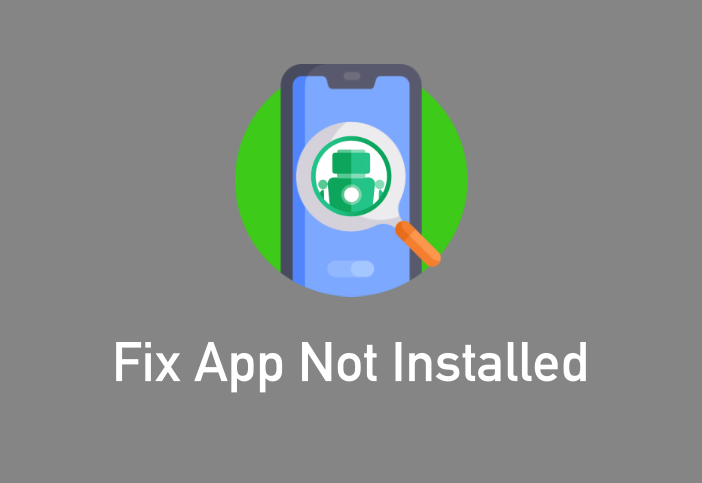For the most part, Android users don’t have any trouble downloading official apps. They tend to be smooth and fast, offering a great user experience. These days, unofficial apps are more popular than the official ones, and that has led to a rise in the number of people seeing an “Application Not Installed Error” on their devices. This only happens when you try to install .apk files onto your Android smartphone or tablet and, on most occasions, the error is nothing to do with the software. It’s down to something you have done, or not done as the case may be on your device.
Here, we look at the main reasons why this error occurs and what you can do to resolve it.
How to Fix the “Application Not Installed” Error:
-
Incorrect File
You could be attempting to download an app when you already have an earlier version of it. For example, if you try to install the latest AC Market version and you already had it on your Android device, the new version will not download
Fix:
Quite simply, clear some space. Do a little housekeeping and remove anything on your device that you don’t need. Got apps that you never use? Uninstall them. Delete files, clear out junk, cache and temporary files, move photos, music and movies to external storage sources. And, if you go to Settings > Apps (Application Manager), you can shut down some of the more resource-heavy apps.
-
Corrupted App File
When you choose to download unofficial apps, you are running the risk of downloading files that may be corrupted or not safe to use.
Fix:
A quick search on the internet for the .apk file that you want can bring up hundreds of search results. Very few of these will be safe and clicking on can cause you a lot of trouble. Safety aspect aside, if you do download one and it is a corrupted file, it cannot be installed. The best option is to either download your apps from the official app store or, if you want to go down the unofficial route, only download from reputable sources.
-
SD Card Not Mounted Correctly
Your Android device can be connected to other devices that read your SD card, sometimes for the purpose of downloading apps to them. If the card is incorrectly mounted, it’s not going to happen.
Fix:
Mount the card properly. Disconnect your device from all other devices and open Settings. Go to Storage > Mount SD Card. Reboot the device and have another go.
-
Storage Location
While it might seem like a great idea to install an app to your SD card, not all of them will work. Some require internal storage, and, for others, the package installer simply can’t read the .apk file from an SD card. Conversely, other apps do require to be installed on a card.
Fix:
Let the app tell you where it wants to go. If it wants to install in internal memory, don’t force it onto an SD card and vice versa.
-
Corrupted Storage
This is common with SD cards although internal storage can also be corrupted. If you don’t fix this straight away, your device is at risk – you could lose everything on it.
Fix:
Try formatting your SD card and then remount it in Settings > Storage. Clear anything off your device that is not needed to make space and to get rid of data that could potentially corrupt the storage.
-
App Permissions Not Correct
If an app doesn’t have the right permissions, it can’t run, and the error appears.
Fix:
You need to reset app permissions – open Settings > Apps and choose Reset App Preferences/Permissions. Now you can try installing it again.
-
Insufficient Storage Space
Not everyone has too much storage space on their devices to start with and, by the time you’ve downloaded a few apps, some music, a movie or two and some photos, you end up with very little to spare. This will mean there isn’t enough for the app to be installed and the error will appear.
Fix:
Completely remove all instances of the app you are trying to install. Reboot and try again, ensuring you are only using a reputable source for the download.
Reboot Your Device:
If nothing has worked, the easiest thing to do is to reboot. When you do this, everything that is open and running on your device will close down. Your device starts up clean, and you can try again.
There are lots of things that can get in the way of the smooth installation of an app and hopefully we’ve managed to clear it up for you. Most of the time, it will be down to you rather than the app so, now you know what to do, you shouldn’t run into trouble in the future.