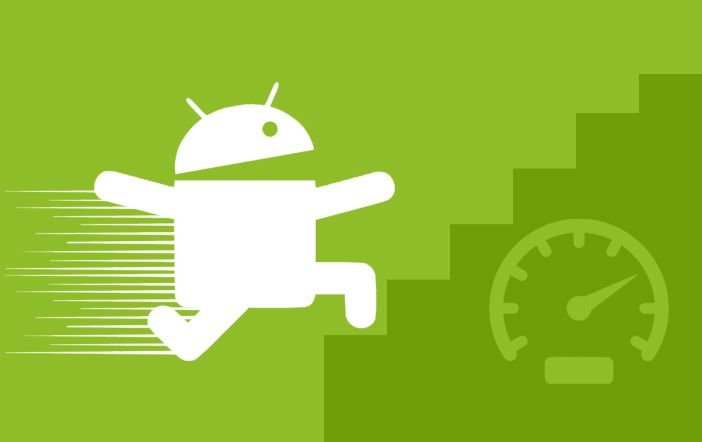Many Android mobile users complain that their smartphone was probably fast when they bought it and now it’s began running more slowly. Do you feel the same? If yes, then you’re not alone. There’s nothing to worry about. We have mentioned few tips and tricks to throttle up your phone fast again.
Clear App Cache
The cache memory comprises the temporary files of many apps that are installed on your Android mobile. The cache files are stored on your device to make it easier and faster for the device to process future data request. Apparently, the cache is good for accessing things quickly, but not clearing the cache for a long time can slow down your phone.
Here’s how you can clear up the app cache. Go to ‘Settings’, navigate to the ‘Storage and USB’ tab, and tap on ‘Cached Data’. Here, the device will ask you to confirm cache clearing, just tap on ‘Ok’. And you’re done. The cache removal will also free up some space in your internal storage. Isn’t it amazing?
Disable Bloatware
The Android Smartphone comes with a bunch of preloaded apps on it from the manufacturer, carrier and the third parties like Amazon. These apps are rarely used by normal users. You can get rid of this bloatware in some extents. The rooted Android device is capable of deleting the preloaded apps, but the root will void your warranty, hence not advisable. But, you can disable these apps, so that it won’t run in the background and slow down your dual SIM Android mobiles.
Go to ‘Settings’, head to the ‘Application Manager’, swipe over the ‘All’ tab and you’ll see a complete list of the app installed on your phone. Here, select the app which you no longer want to drain your speed. You can only select one app at once. After you select an app, tap ‘Disable or Uninstall’ button. A warning message will arise, but you can proceed by clicking on ‘Ok’ button.
As per a recent report from Strategy Analytics, nine out of every 10 smartphones in the global shipment runs on Android OS.
Speed up Browsing on Chrome
Google Chrome is the primary browser for many Android mobile users. By default, the app only uses 128MB of the available RAM of your device. To make it smoother browsing experience on Chrome, you can increase the RAM allotment for Chrome from this simple trick.
Type in chrome://flags/#max-tiles-for-interest-area or chrome://flags/ and search “Maximum tiles for interest area” section from the list. Click on the Default tab which will launch pulldown menu, here select 512. After this, tap on the ‘Relaunch Now’ button. Make sure you have at least 1GB of RAM to perform this trick.
Disable Animations
The UI is an integral part of many smartphones. This eases the transitions by adding animations in it. We all like the cool-looking animation effects. However, they take a larger chunk of your phone’s memory.
To disable these functions, navigate to ‘About Phone’ section in ‘Settings’. Find the Build number in the list and tap on it for seven times. A message will appear saying ‘Developer mode has been turned on.’ Now come back to Settings, click on ‘Developer Options’, select Window animation scale and turn off the animation settings from there. Then, similarly disable the ‘Transition animation scale’ and ‘Animation duration scale’.
You can also disable the Lock Screen Animation which lags down your phone while unlocking. Navigate to Settings, select ‘Lock screen’, then ‘Unlock effect’, and choose ‘None’.
Restart Your Device
The simple and most ignored trick to speed up your smartphone is to turn it off and then on it again. Restarting your smartphone once in a while is a simple and accurate idea to speed up your device. While switching off, the device will kill all the services and apps and when you start the device, all these opens up again with a fresh start. This will result in notable smoother performance than it was before.
Did you know that mobiles with higher cores & more RAM tend to offer speedy performance?
Check out our latest 4GB RAM Mobiles with Octa Core Processors that offer ultimate speed and lag free performance!
Via: Sooper Articles